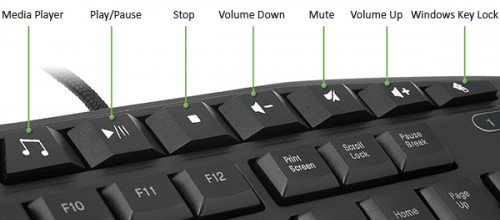
Multimedia keys, also known as special keys or media keys, have become an integral part of modern computer keyboards. These keys, often found on multimedia keyboards, are designed to perform specific functions that are not typically included in the traditional 104-key keyboard. In this comprehensive guide, we will dive into the world of multimedia keys, their functionality, and their roles in enhancing user experience.
What are Multimedia Keys?
A multimedia key, also known as a media key or shortcut key, is a special type of key on your keyboard. Unlike regular function keys (such as F1 through F12), which have general purposes, multimedia keys are specifically designed to control media playback, adjust volume, and perform other related functions. They provide convenient shortcuts for managing audio, video, and other multimedia tasks.

The photo above is of a Logitech keyboard. It has four special buttons at the top that can change the volume of the speakers and the brightness of the laptop screen. These special buttons are different from the others on the keyboard.
These multi-media keys are like your personal assistants, ready to help you with a variety of tasks. Need to adjust the brightness of your screen? Just use the Brightness Control key.
Want to pump up the Volume of your favorite song? The Volume Up key is at your service.
Let’s Explore the endless possibilities with these versatile multi-media keys.
Imagine this scenario: When you’re busy working on a spreadsheet and a call interrupts you, you don’t need to search for your music player. You can press the ‘Play/Pause‘ button on your special keyboard, and your music will stop immediately. This makes it really easy to answer the call without any disturbance. This is the convenience that multi-media keys bring to your daily tasks.
Example 2:
Let’s say you’re editing your amazing vacation footage on your new laptop. You want to rewind a few seconds to capture that perfect clip. Instead of searching for the rewind button on your video editor, just hit the ‘Previous‘ button on your keyboard. It’s that simple and quick. And when you need to check how your edits flow together, a single press of the ‘Play/Pause‘ button lets you do that without constantly switching between your video editor and the controls. With multimedia keys, you can edit smoothly and save precious time.
Specific keyboards may feature special keys on keyboard that can perform multiple functions. These Dual-purpose multimedia keys perform more than one function when used with the Fn key.
For example, the F12 key may serve as a traditional function key when pressed independently and as a multimedia key for skipping audio tracks when pressed in conjunction with the Fn key. It’s also worth noting that multimedia keys require specific software and drivers to function correctly.
Functions of Multimedia Keys
Multimedia keys offer a range of functions that can greatly enhance your multimedia experience. Here are some of the most common functions you’ll find on multimedia keyboards:
1. Play/Pause (▶️/⏸️): This key allows you to start or pause media playback, whether it’s a video, music track, or even a slideshow.
- You can press the Play button (▶️) to start media playback (music, videos, etc.).
- Press it again to pause the playback.
- Useful for controlling media apps like music players, video players, or streaming services.
2. Next Track/Previous Track (⏭️/⏮️): These keys allow you to skip to the next or previous Track in a playlist.
- When listening to music or watching videos, press Next Track (⏭️) to skip to the next song or video.
- Press Previous Track (⏮️) to go back to the previous Track.
- Handy for creating playlists or quickly navigating through content.
3. Volume Up/Volume Down (🔊/🔉): Multimedia keyboards often feature dedicated volume control keys, allowing you to increase or decrease the volume level with ease.
- Adjust the audio Volume using the Volume Up (🔊) and Volume Down (🔉) keys.
- Increase or decrease the sound level without opening software settings.
- Great for fine-tuning audio control while watching movies or listening to music.
4. Mute /Unmute (🔇): The mute/unmute key is a handy multimedia key that allows you to silence or restore audio output instantly.
- Press the Mute key (🔇) to instantly silence your device.
- Useful during meetings, when you need a quiet environment, or when you accidentally leave the Volume too high.
- Press the mute key again to unmute the audio.
5. Brightness Control (☀️+, _): Some multimedia keyboards also feature brightness control keys, which allow you to adjust the screen brightness of your computer.
- On laptops or monitors with built-in controls, use the Brightness Control key (☀️) to adjust screen brightness.
- Increase brightness(☀️+) for well-lit environments and decrease (☀️_) for nighttime use.
6. Eject (⏏️):
- If your multi keyboard has an Eject key (⏏️), it’s typically used to open the CD/DVD drive tray.
- Press it to eject discs (if your computer has an optical drive).
7. Stop /Halt Media Playback:
The stop key is an essential multimedia key that allows you to halt media playback instantly. This function is particularly useful when you need to suddenly stop media content, such as when you receive an important phone call or need to shift your focus to another task. With a single press of the stop key, you can pause the media and resume it later without losing your progress.
These keys are often labeled with symbols or icons related to their function. Remember that multimedia keys vary by keyboard model, so check your keyboard’s documentation to identify specific keys and their functions. Enjoy the convenience of these shortcuts! 🎵🎥🔊
Multimedia Key Functions on Popular Keyboards Using Fn Keys
| Logitech | K330, K400, G213, G413 | Brightness controls (common), calculator (some models) | Play/Pause (usually Fn-F12), Volume Up/Down (Fn-F10/F11), Previous/Next Track (Fn-F9/F8) | Mute (sometimes Fn-F1) |
| Razer | BlackWidow V8 Pro, Deathstalker Chroma, Cynosa Chroma | Brightness controls, program profiles (varies) | Play/Pause (usually Fn-F12), Volume Up/Down (Fn-F10/F11), Previous/Next Track (Fn-F9/F8) | The software can customize Fn key functions. |
| Corsair | K570, K60 RGB Pro, Strafe RGB MK.2 | Brightness controls, profile switching (varies) | Play/Pause (usually Fn-F12), Volume Up/Down (Fn-F10/F11), Previous/Next Track (Fn-F9/F8) | Software can customize Fn key functions. |
| HyperX | Alloy Elite RGB, Alloy FPS Pro, Alloy Origins Core | Brightness controls, profile switching (varies) | Play/Pause (usually Fn-F12), Volume Up/Down (Fn-F10/F11), Previous/Next Track (Fn-F9/F8) | Software can customize Fn key functions. |
| Apple Magic Keyboard | _ | Brightness controls | Play/Pause, Volume Up/Down, Mute | Dedicated media keys offer quick access. |
How to Use Multimedia Keys?

Using multimedia keys is not just simple; it’s a powerful tool at your fingertips. Once you have a keyboard with multimedia keys connected to your computer or device, you’re in control. All you need to do is press the relevant key to perform the desired function. The Media Keys keyboards are typically labeled with icons or text to indicate their function, making it easy to identify which key to press.
For example, if you want to play or pause a video, it’s a breeze. Locate the play/pause key on your media keys keyboard and press it. The video will start or pause accordingly. Similarly, adjusting the volume is as easy as using the dedicated volume control keys. Pressing the volume up key will increase the volume while pressing the volume down key will decrease it. It’s a simple and easy-to-use method to manage your multimedia activities, giving you the confidence to handle it all.
Popular multimedia key shortcuts

While multimedia keys offer a range of functions, the convenience of popular shortcuts truly empowers users. These shortcuts provide quick access to frequently used functions, putting you in control of your computer usage and significantly improving your productivity and multimedia experience. Here are a few examples:
- Win + P: This shortcut opens the display settings menu on Windows, allowing you to switch between different display modes or projectors quickly.
- Win + B: This user-friendly combination highlights the system tray area on Windows, making it easier and more comfortable to access and interact with the icons and notifications present in that area, boosting your confidence in using these shortcuts.
- Ctrl + Alt + Del: This classic shortcut on Windows opens the Task Manager, providing a comprehensive view of running processes, performance statistics, and the ability to end unresponsive applications.
- F11: Pressing the F11 key on most web browsers toggles between full-screen and regular browsing modes, providing a distraction-free browsing experience when needed.
Multimedia Key Functions in Different Operating Systems
Multimedia key functions can vary depending on the operating system you are using. Here’s a quick overview of how multimedia keys function in different operating systems:
1. Windows
Windows operating systems have built-in support for multimedia keys, making them compatible with a wide range of keyboards. Once you connect a multi media keyboard to a Windows computer, the operating system will automatically recognize the additional keys and assign default functions to them.
If you want to customize how your multimedia keys work or fix any issues with them, you can go to the Control Panel on your computer. In the Control Panel, you can find the keyboard settings, where you can change their default functions or troubleshoot any problems you may encounter.
2. macOS
Multimedia key functions in macOS are generally consistent across different keyboards. The default functions include volume control, play/pause, stop, next track/previous track, and brightness control. These keys should work out of the box without requiring additional software or drivers. However, for more advanced customization options, you can explore third-party tools available for macOS.
3. Linux
Support for multimedia keys on keyboard in Linux can be different depending on which version of Linux and desktop setup you have. Sometimes, the multimedia keys will work right away, but other times, you might need to do some extra setup. You can check the instructions or ask for help on the website or forums for your specific version of Linux to figure out how to set up your multimedia keys.
Using Multimedia Keys on Websites
In addition to controlling media playback on your computer or device, multimedia keys can also be used to control media playback on websites. Modern web browsers, including Chrome, Firefox, Safari, and Edge, have built-in support for multimedia keys, allowing you to control media playback on websites using your keyboard.
For example, when watching a YouTube video, you can use the play/pause key on your keyboard to start or pause the video playback. Similarly, on music streaming sites, you can skip tracks using the previous/next track keys on your multi-media keyboard. This makes it more convenient to control media playback without needing to interact with the website controls manually.
The support for multimedia keys on websites may vary depending on the website’s implementation and the browser you’re using. However, most popular websites that offer media playback, such as YouTube, Spotify, and Netflix, have optimized their platforms to work seamlessly with multimedia keys.
Tips for Customizing Multimedia Key Functions
While multimedia keyboards come with predefined functions for their multimedia keys, many keyboards allow you to customize these functions to suit your needs better. Here are some tips for customizing multimedia key functions:
- Software Customization
Most media control keyboards come with software that empowers you to customize the functions of the multimedia keys. The software provides a user-friendly interface where you can assign different actions or macros to each key. Seize this opportunity to tailor the multimedia keys to your specific preferences and workflow, feeling in control of your device.
- Third-Party Tools
If your multimedia keyboard doesn’t come with customization software, you have the freedom to explore third-party tools available online. These tools are designed to provide additional functionality and customization options for multimedia keys. They often offer advanced features such as creating complex macros or assigning specific functions to individual applications, sparking your curiosity and adventurous spirit.
- Experiment and Adapt
Customizing key functions of multimedia is a personal process that requires experimentation and adaptation. Feel free to try different configurations and see what works best for you. Pay attention to your workflow and identify the functions you use most frequently. By customizing your multimedia keys to align with your specific needs, you can maximize efficiency and productivity.
Conclusion:
Mastering the power of multimedia keys is a game-changer for your computing experience. Whether you’re adjusting audio volume, controlling media playback, or customizing functions, multimedia keys provide convenience and efficiency. By understanding the functions of multimedia keys, exploring different keyboard options, customizing key functions, troubleshooting issues, and comparing brands, you can make the most out of your multimedia keyboard. So, embrace the power of multimedia keys and unlock a whole new level of productivity and enjoyment in your daily computer use.
Do your keys need to be fixed? Then, test your keyboard keys and discover functions using our free Online Keyboard tester tool.
What are Multimedia keys?
Multimedia keys are special buttons on your keyboard that provide quick access to control media playback, volume, and other media-related functions. These can include play/pause, skip track, volume up/down, mute, and buttons for launching applications like email or your web browser.
How many keys in multimedia keyboard?
Multimedia keyboards have extra keys (usually 6-11) for media controls (play, pause, volume) compared to standard keyboards (104 keys). These keys offer quick media access, ideal for frequent music/video users.
What is the difference between multimedia keys and function keys?
Function keys (F1-F12) are traditionally used for specific tasks within programs. Multimedia keys offer media controls and might share the F keys with a secondary function activated by the Fn key.
How do I use multimedia keys on my keyboard?
To use multimedia keys, press the dedicated key for the desired function (play, pause, volume, etc.). On some keyboards, you might need to press the Fn key along with the multimedia key.
Are multimedia keys Function keys?
Not necessarily. While some keyboards use F keys for dual functionality (media control with Fn key), some have dedicated media keys separate from the function keys.
What is the use of multimedia keyboard?
A multimedia keyboard offers convenience by providing easy access to media controls without switching applications or using mouse clicks.
How do I use function keys as multimedia keys?
To use function keys as multimedia keys, you can follow these steps:
- Enable ‘Fn Lock’ (if available): Typically, you can press the Esc key along with the Fn key on your keyboard to toggle the ‘Fn Lock’ on or off. The ‘Fn Lock’ key might vary by device manufacturer, so look for a lock icon with ‘Fn’ text on it.
What are the 4 types of keys?
The four main keyboard key types are:
- Alphanumeric keys: Letters (A-Z), numbers (0-9), and symbols.
- Modifier keys: Ctrl, Shift, Alt, Fn, etc., used in combination with other keys.
- Function keys: F1-F12, used for various tasks within programs.
- Multimedia keys: Play/pause, volume, skip track, etc., for media control.
What are some popular multimedia keyboard brands?
Some of the popular brands known for their multimedia keyboards include:
- Logitech: Renowned for its functionality and sleek design.
- Microsoft: Combines tradition with innovation in their multimedia keyboards.
- Corsair: Known for taking multimedia keyboards to the next level, especially for gamers.
- Razer: Offers cutting-edge features for gamers.
These brands are recognized for their quality and have various models that cater to different needs, whether it’s for gaming, office work, or general use.



